GENERAL INFORMATION:
ONCE I JOIN:
I'm not getting my password or other emails from 7NEN.COM!
How do I contact your Customer Service Department?
How do I submit a suggestion for improvement?
GENERAL INFORMATION:
Clearing Browser Cache and Cookies
CLEARING BROWSER CACHE AND COOKIES
What is cache? Images, text or sound files from web sites you've visited.
What is a cookie? A file that stores personalized content while visiting a web site.
Why delete cache and cookies? Older cache and cookies can interfere with newer site code.
Delete cookies and login again
You can also clear your cache and cookies manually by following the instructions below:
Step #1 - Obtain your operating system (Windows or Mac OS X).
Step #2 - Obtain your browser and browser version.
✓ If you do not know your OS or Browser information,
click here.
Step #3 - Click on the link below for step by step instructions:
Internet Explorer 8.x through 11.x instructions for Windows
- Open Internet Explorer. Click on Tools menu.
If the Tools menu is not visible, advise the user to press the Alt Key on their keyboard to display the menus. - Click on Delete Browsing History
- Check the boxes next to Temporary Internet files and Cookies. Make sure all other boxes are unchecked.
- Click the Delete button.
Safari 8.x instructions
Clearing Cache:
- Click the Safari menu.
- Select Empty Cache.
- Click Empty.
Clearing Cookies:
- Click the Safari menu.
- Select Preferences.
- Click Security.
- Click Remove All Website Data.
- Click Remove Now.
Google Chrome 42.x instructions
- Click on the Settings icon (3 horizontal bars, in the upper right hand corner on the browser toolbar).
- Click on History.
- Select the Clear browsing data... button.
- Click on the “Obliterate the following items from" drop down menu and select the beginning of time.
- Check the boxes next to the Delete cookies and other site plug-in data and the Cached images and files.
- Press the Clear browsing data button.
Mozilla Firefox 37.x and 38.x instructions
- Click on History from the menu.
- Click on Clear Recent History….
- Change the Time range to clear field to Everything.
- Check the boxes next to Cache and Cookies.
- Click the Clear Now button.
Windows Screen Shot
Mac OS X screen shot
IDENTIFYING THE OPERATING SYSTEM/BROWSER AND BROWSER VERSION
IDENTIFYING THE OPERATING SYSTEM
Ask the member to look on the lower and upper corners on the left side of their screen.
- By default, the Windows toolbar is always docked at the bottom of the screen. The Start menu or Windows logo displayed in the lower left corner.
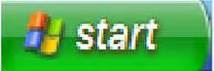 | A start menu indicates Windows operating system (i.e. Win XP). |
 | A windows logo indicates a Windows operating system. |
- By default, Mac OS X has its toolbar docked at the top of the screen. The Apple icon is displayed in the upper left corner.
 | An apple icon in the upper left corner indicates a Mac OS X operating system. |
IDENTIFYING THE BROWSER
For Windows OS, ask the member to click on Help located in the top right of the browsers menu bar, and select "About". If the Help menu is not visible, advise the user to press the Alt key on their keyboard to display the menus.
Internet Explorer for Windows
Mozilla Firefox for Windows
Safari for Windows
For Mac OS X, ask the user to look on the menu to the far left which will display what kind of browser the member is using. To find the version, click on the menu on the far left (i.e. Safari) and select About
Safari for OSX
Mozilla for OSX
Once the browser and OS are identified, you can click on the appropriate link under question 2 and provide step by step instructions.
What is the purpose of 7NEN.COM?
The purpose of the 7NEN.COM site is to make it as easy as possible for you to meet people, using the power of the internet. At 7NEN.COM, you'll find a community of people using the site as a tool to make connections and find partners for dating, romance, friendship, and a variety of encounters. To find your match, we offer several powerful features, that allow you to narrow your search so you can find exactly the kind of person you, are looking for. On various occasions, we also add new features to make your time at 7NEN.COM a successful and fun experience.
Is 7NEN.COM really free?
7NEN.COM standard membership is always free, and although paid membership packages give you unlimited access, there are plenty of fun things to on 7NEN.COM for free.
For more information on the privileges for different membership levels, please see our Membership Chart.
What is the difference between entering as a guest and entering as a member?
7NEN.COM works on a membership system so that we are able to keep data files that contain your profile information and other information such as your "Hotlist", etc. Guests may enter the site and browse the listings, but in order to post a listing and use the many features available on the site, you must become a member.
How do I know if the members on this site are not fake?
7NEN.COM only requires a valid email address in order to become a member of this site, as you will not be able to obtain your password without one. This means that should any member of the site be found guilty of abuse or harassing other members, we will have a lead in finding the person who is causing the problems; with the help of that member's ISP (Internet Service Provider), we can hopefully trace that person. Needless to say, such people will be permanently banned from membership on this site. However, our service is otherwise confidential. There is no way that we can do extensive background checks on members, and we expect you to understand that we cannot take responsibility for any pain, damage or suffering arising from your use of this site. Please use your common sense and be careful about giving out personal information to people you meet on this site.
If you feel that a member is using 7NEN.COM for abusive or fraudulent purposes that are not in adherence with our Terms of Use, please email our Abuse Team their username so that we may investigate.
ONCE I JOIN:
How do I contact members?
- Log into 7NEN.COM.
- Enter your username and password.
- Click the "Login" button.
- Locate the profile you wish to contact.
- Once on the member’s profile page, scroll down to the middle of the page to find the email form "Send user an email" or click the "Send an email" link located in the "Interact" section.
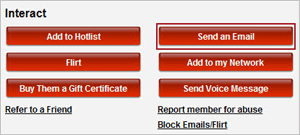
- Enter a subject and message.
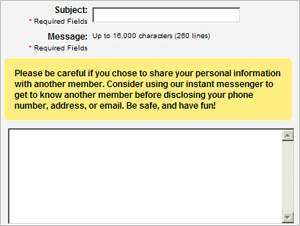
- Click on the checkboxes for "if you want to save a copy of a message", "attach a copy of your profile", "get emailed when your message is read", or "invite the member to your network" features. (Optional)
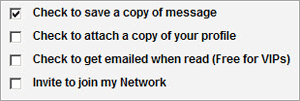
- Fill in the Confirm Number.

- Click the "Click to send the above message" button.

How do I search for other members?
- Log into 7NEN.COM.
- Enter your username and password.
- Click the "Search" link in the navigation bar.

- You can search for a member’s handle (or "username"), or you can use the form available to search by criteria you selected.
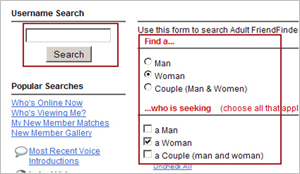
- Click the "Search" button.
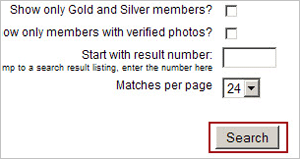
- If you would like to save the search setting enter a title for the search and click "Save" (Premium members only)
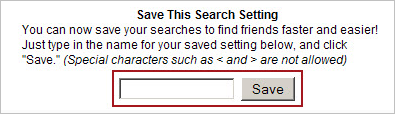
How do I get email from other members?
When you get mail, it will appear in your free Message Center. To open your Message Center: - Log into your account.
- Click on the Inbox button on the top navigation bar.
- This will open your Inbox and show you any messages that you have received. (CC/Copied messages can be found in your Sent Messages folder)
If I forgot my password or username, what do I do?
Simple, click here for our automated password/username lookup form.Note: If you recently made a change to your email address, 7NEN.COM will verify the new address by changing your password and sending the new password to the new email address.
What if it says my password is incorrect?
There could be several reasons why your password and username are not matching up. Try using your browser's "back" button to return to the log in screen. Clear the fields and enter your information again. If this still does not work, we suggest that you use the automated password/username lookup form. Other causes could include:- Your account has been deleted during our review process. Please check your email inbox for a notice regarding this matter.
- You've updated your account and have a new password. Please check your email inbox for your new password and try to log-in again.
- Please clear your browsers cache, and make sure you aren't using a Bookmark or Hotlist link.
I'm not getting my password or other emails from 7NEN.COM!
Most email providers now routinely employ anti-spam software. Unfortunately, because of the number of emails 7NEN.COM sends out, your email provider might be classifying some 7NEN.COM messages as spam. To make sure that you receive email from other 7NEN.COM members, as well as announcements and updates, please select your email provider from the list below and follow the instructions provided.
A note on receiving 7NEN.COM email:
Occasionally, you might receive a large amount of email from 7NEN.COM in one day. Even if you don't want to read all the emails at once, please do not report any email from 7NEN.COM as junk or spam. If you do that, it's likely that all your future 7NEN.COM emails will be labeled as spam, and you won't receive them.
Choose your email provider:
Hotmail
1. Do not click the "Junk" button when you are viewing any 7NEN.COM email. Marking one 7NEN.COM email as junk will cause all other emails from 7NEN.COM to be automatically delivered to your Junk Email folder and deleted.
2. Check your Junk Email folder. If you find an email from 7NEN.COM in your Junk Email folder, open the email and click the "Not Junk" button.
3. Complete the following steps to ensure that you receive all future 7NEN.COM emails:
| | a) Choose "Options" at the upper right of your inbox screen.
b) Choose the first mail option, "Junk E-Mail Protection."
c) Choose the link, "Safe List."
d) Type "adultfriendfinder.com" in the address box.
e) Click the "Add" button.
f ) Click "OK" when the address you entered is in the Safe List box.
|
more info
Yahoo! Mail
1. Do not click the "Spam" button when you are viewing any 7NEN.COM email. Marking one 7NEN.COM email as spam may prevent you from getting any future 7NEN.COM emails.If you click the "Spam" button by mistake, find the 7NEN.COM email in your Spam Folder and click the "Not Spam" button at the top of the Spam Folder."
2. Add 7NEN.COM email addresses to your Address Book by completing the following steps:
| | a) From your Inbox, select "Add" from the "Addresses" drop-down menu.
Or, click the "Add Contact" button.
b) Enter any of the 7NEN.COM email addresses from email you've received into the "Email" field. Some common 7NEN.COM email addresses are:
- billing@adultfriendfinder.com
- cupid@adultfriendfinder.com
- invite@adultfriendfinder.com
- password@adultfriendfinder.com
- team@adultfriendfinder.com
- gold@adultfriendfinder.com
- silver@adultfriendfinder.com
c) Click the "Save" button.
|
more info
America Online (AOL)
1. Do not click the "Report Spam" button when you are viewing any 7NEN.COM email. Reporting one 7NEN.COM email as spam may prevent you from getting any future 7NEN.COM emails.
2. If you have clicked the "Report Spam" button by mistake, find the 7NEN.COM email in your Spam Folder and click the "This is Not Spam" button at the top of the Spam Folder.
3. To ensure that you receive all future 7NEN.COM emails, add 7NEN.COM email addresses to your AOL Email Address Book by completing the following steps:
| | a) In your AOL Mailbox, click "Addresses" at the top of the page.
b) Click "New" and select "New Contact" from the drop-down menu.
c) Enter the 7NEN.COM email addresses into the Email 1 and Email 2 fields as shown below.
d) Click the "Save" button at the bottom of the page.
|
4. You can also set up your Spam filter using the following steps:
| | a) Click "Settings" at the upper right corner of the page.
b) Choose "Spam Controls" from the list, then click the "Control From Whom I Get Email" button.
c) You can select "Allow mail only from people I know," since you've added 7NEN.COM to your address book.
Note: If you choose "Allow mail only from senders on my Custom Senders List," be sure to click on the Custom Senders List link and add the 7NEN.COM email addresses you entered into your Address Book However, if you choose the "Block mail from all senders on my Custom Senders List," make sure NO 7NEN.COM email addresses are on the list. If you choose the "Allow mail only from AOL and AIM members" or the "Block mail from all senders" options, you will NOT receive your 7NEN.COM email.
d) Click the "Save" button at the bottom of the page.
|
more info
Gmail
1. In the "Quick Contacts" section on the left side, click "Add Contact." In the resulting text box, type each of the following email addresses and click the "Save" button after each entry.
- billing@adultfriendfinder.com
- cupid@adultfriendfinder.com
- invite@adultfriendfinder.com
- password@adultfriendfinder.com
- team@adultfriendfinder.com
- gold@adultfriendfinder.com
- silver@adultfriendfinder.com
2. It's a good idea to routinely check your spam, junk and blocked email folders to see if any 7NEN.COM messages were routed there by mistake.more info
Microsoft Network (MSN)
1. Choose the "Junk E-mail" link at the bottom left of your inbox.
2. Select the third Guard Settings link: "Safe List."
3. Enter the following email addresses in the "Email" field of the pop-up window:
- billing@adultfriendfinder.com
- cupid@adultfriendfinder.com
- invite@adultfriendfinder.com
- password@adultfriendfinder.com
- team@adultfriendfinder.com
- gold@adultfriendfinder.com
- silver@adultfriendfinder.com
4. Click the "Save" button.
Microsoft Outlook
1. From the Tools menu, select "Options."
2. At the "Preferences" tab, under E-mail, click "Junk E-mail."
3. Click the "Safe Senders" or "Safe Recipients" tab.
4. Click "Add."
5. Type the following email addresses in the address box:
- billing@adultfriendfinder.com
- cupid@adultfriendfinder.com
- invite@adultfriendfinder.com
- password@adultfriendfinder.com
- team@adultfriendfinder.com
- gold@adultfriendfinder.com
- silver@adultfriendfinder.com
6. Click the "OK" button.
Other ISPs and/or e-mail programs (e.g.Thunderbird)
1. Add the following addresses to any address books or safe lists for your email service provider:
- billing@adultfriendfinder.com
- cupid@adultfriendfinder.com
- invite@adultfriendfinder.com
- password@adultfriendfinder.com
- team@adultfriendfinder.com
- gold@adultfriendfinder.com
- silver@adultfriendfinder.com
2. It's a good idea to routinely check your spam, junk and blocked email folders to see if any 7NEN.COM messages were routed there by mistake.